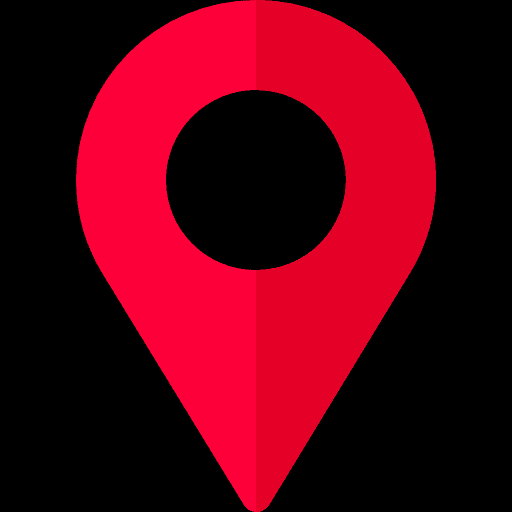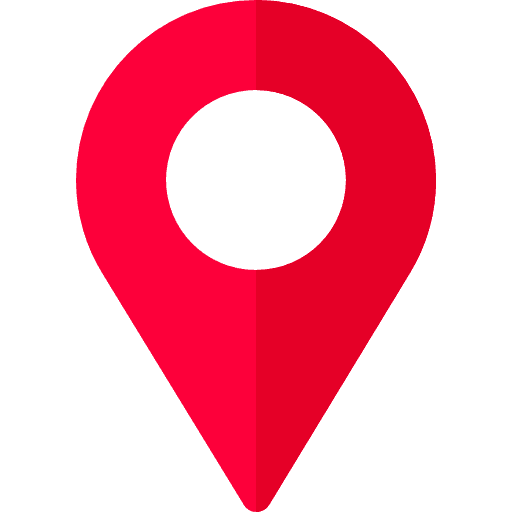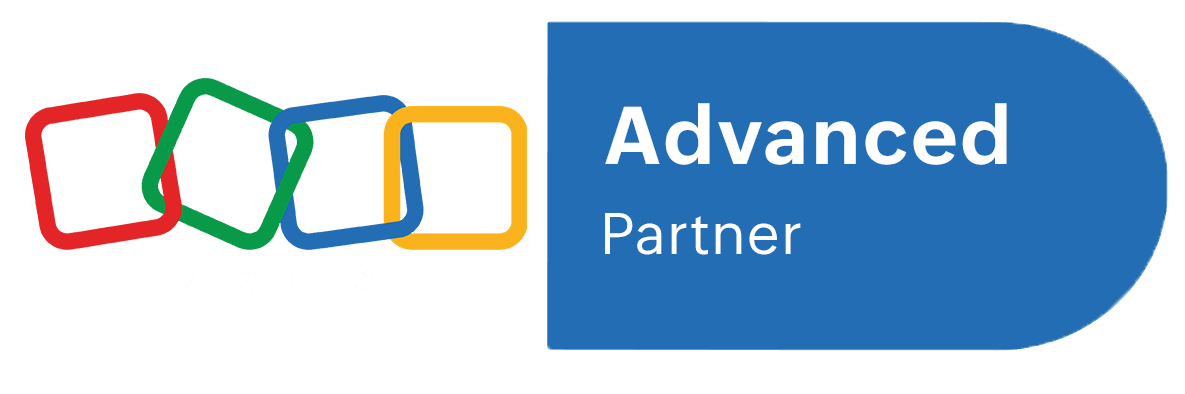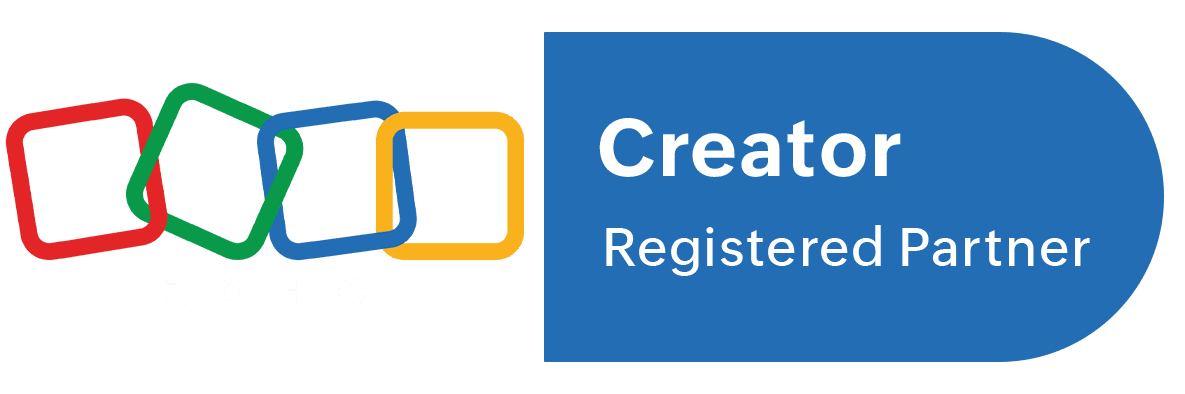Zoho Books
1. Introduction
Importance of Accounting Software for Businesses
In today’s fast-paced and dynamic business environment, manual accounting and bookkeeping have become outdated and inefficient. Accounting software like Zoho Books is vital for businesses of all sizes, automating time-consuming processes such as invoicing, expense tracking, payroll management, and reporting. By adopting accounting software, businesses can save time, minimize human error, improve accuracy, and ensure that their finances are always up-to-date, leading to informed decision-making and better financial health.
Key Advantages of Using Zoho Books
Zoho Books offers several advantages that make it stand out in the crowded field of accounting software:
Automation: Automate routine tasks like invoicing, reminders, and transaction categorization to save time.
Customizable Reports: Generate customized financial reports that meet your specific business needs.
Integration: Integrate with a range of Zoho apps and third-party tools to create a unified workflow.
Cloud Access: Access your financial data from anywhere, allowing you to manage your business on the go.
Compliance: Stay compliant with tax regulations, including GST (India) and VAT (globally), with automated tax calculations.
2. What is Zoho Books?
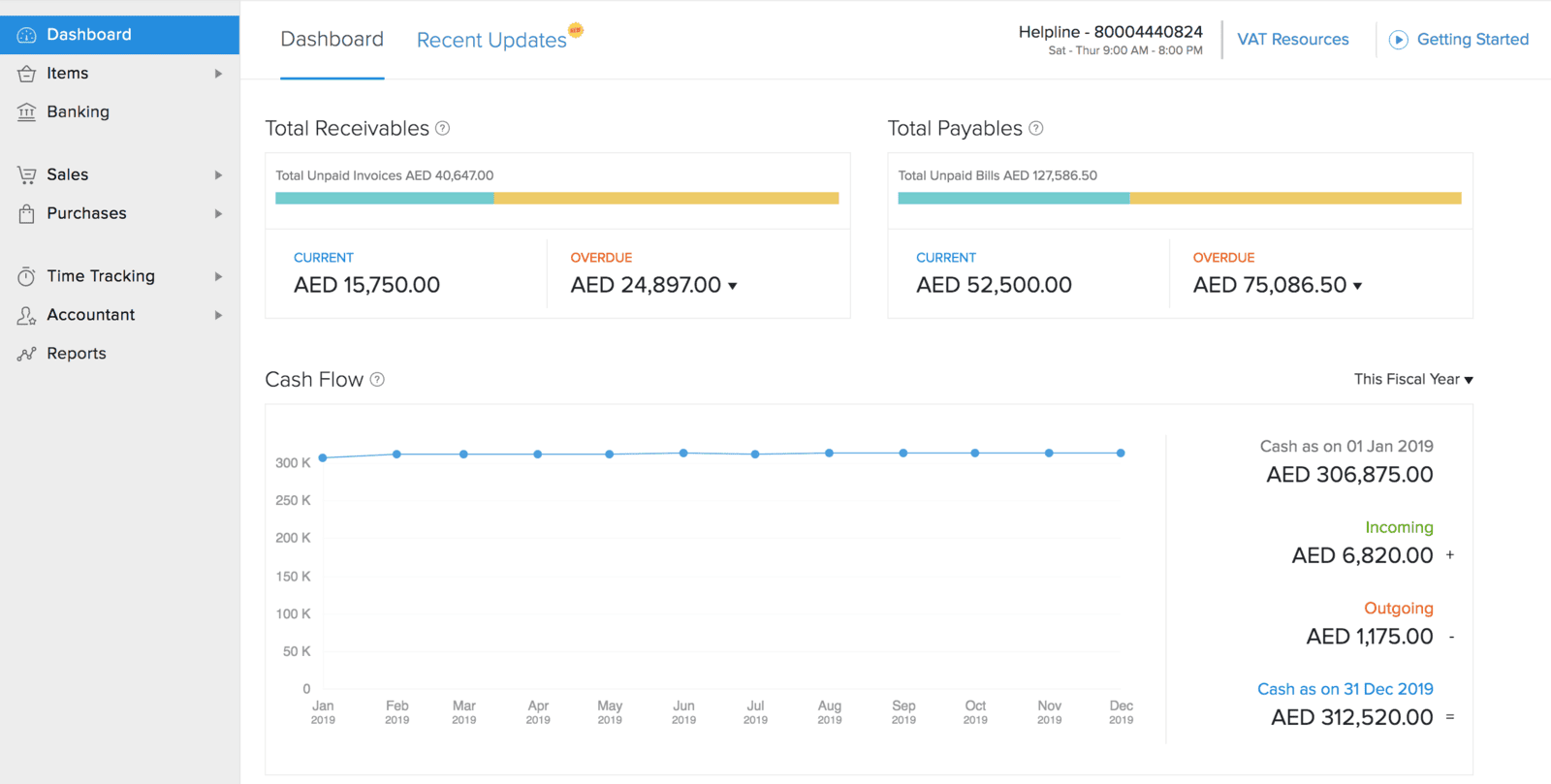
Overview of its Purpose and Scope
Zoho Books is an end-to-end accounting solution for small and medium-sized businesses. It enables businesses to handle invoicing, track expenses, manage projects, reconcile bank accounts, and generate reports. The platform is highly scalable, allowing businesses to easily manage their finances as they grow. Whether you're a freelancer, a small business owner, or a larger enterprise, Zoho Books adapts to your specific needs, providing tools for both basic and advanced financial management.
Who Can Use Zoho Books?
Zoho Books is ideal for small businesses, freelancers, and growing enterprises. It’s specifically designed to cater to businesses that need simple and intuitive accounting tools but also includes advanced features for those with more complex needs. Freelancers will find it easy to track time and bill clients for billable hours, while small businesses can leverage its inventory, project, and tax management capabilities.
Evolution of Zoho Books in the Accounting Space
Since its launch, Zoho Books has evolved to meet the growing needs of businesses. Initially offering core accounting functions like invoicing and expense tracking, it has expanded to provide comprehensive features like automated workflows, multi-currency support, project tracking, and advanced reporting. Over time, Zoho Books has adapted to integrate seamlessly with other Zoho apps, creating a unified ecosystem that addresses a broad range of business needs.
3. Core Features of Zoho Books
Invoicing
Zoho Books offers flexible and customizable invoicing tools that allow businesses to create professional invoices in minutes. Choose from a range of templates, customize them with your logo, colors, and branding, and ensure your invoices reflect your business identity. For recurring billing, Zoho Books offers automated invoice generation and payment reminders, which reduce the risk of late payments and improve cash flow.
Expense Tracking
Managing expenses is made easy with Zoho Books. Automatically categorize your transactions and scan receipts to create expense records effortlessly. The platform integrates with your bank accounts to import transactions, helping you keep track of every penny spent.
Uber for Business Integration: Zoho Books integrates with Uber for Business, allowing businesses to track and categorize cab services used by employees for business purposes. This feature helps businesses manage transportation expenses efficiently.
Bank Reconciliation
Bank reconciliation is an essential task for any business to ensure that the records in the accounting software match the actual bank statements. Zoho Books automates this process by syncing your bank account transactions with the software and automatically suggesting matches with your recorded transactions.
Automated Transaction Matching: Zoho Books speeds up the reconciliation process by automatically matching bank transactions with recorded entries, minimizing manual effort.
Detecting Discrepancies: The system alerts you to discrepancies between your bank records and financial statements, making it easier to investigate and resolve any issues.
Real-Time Updates: Zoho Books provides real-time updates by syncing with your bank accounts, ensuring that your financial data is always up-to-date.
Time Tracking
Zoho Books allows businesses to track billable hours for projects. This feature is especially useful for service-based businesses and freelancers. You can log the time spent on specific tasks or projects, and Zoho Books will automatically generate invoices based on the hours worked.
Client and Vendor Management
Managing clients and vendors is made simple with Zoho Books. You can keep track of all interactions, store contact information, and monitor payments. Zoho Books helps you stay organized and maintain healthy business relationships by providing an overview of ongoing transactions with clients and vendors.
4. Key Features Beyond Core Functionality
In addition to the core accounting features, Zoho Books offers several advanced functionalities that cater to the unique needs of businesses, especially those involved in e-commerce, multi-currency transactions, and process automation. These features enhance the efficiency and scalability of Zoho Books for businesses as they grow.
Shipments Management: Streamlining E-Commerce Operations
For businesses involved in e-commerce, managing shipments efficiently is crucial. Zoho Books provides a solution that integrates with leading shipping carriers, helping businesses automate and track their shipments with ease.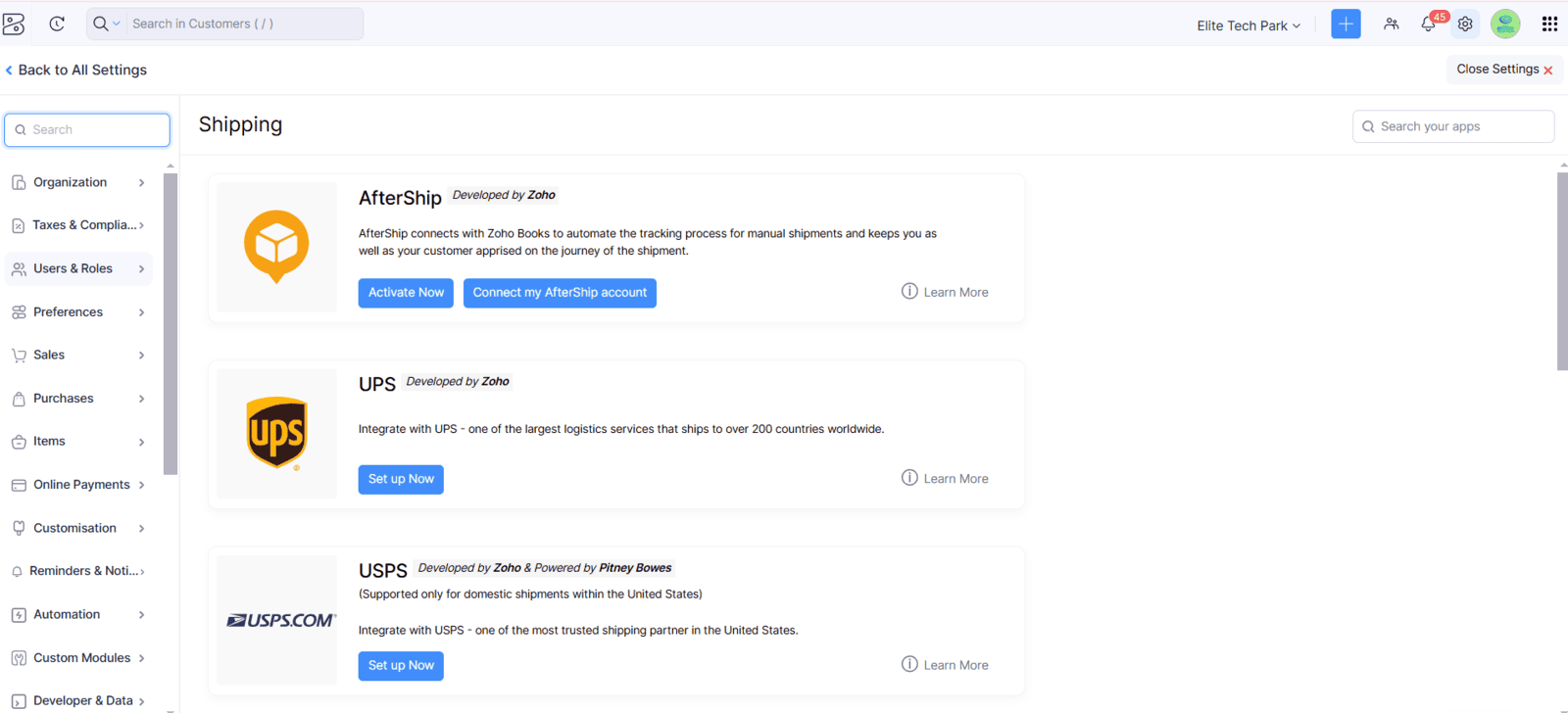
Most Commonly Used Shipping Carriers
Zoho Books integrates with several prominent shipping carriers, including:
FedEx
UPS
DHL
India Post
USPS
Aramex
Blue Dart (for India-based businesses)
Delhivery (for India-based businesses)
By integrating with these carriers, Zoho Books provides businesses with the ability to track orders in real-time, automatically generate shipping labels, and update clients with accurate shipping information.
How Shipments Management Helps E-Commerce Businesses
Zoho Books’ shipment management tools help businesses improve order fulfillment and customer satisfaction by:
Tracking Shipments: Automatically sync shipping details, track packages in real-time, and receive status updates for each shipment.
Efficient Order Management: Sync order data from e-commerce platforms like Shopify, WooCommerce, and Magento, ensuring that shipments are tracked directly within the accounting system.
Seamless Invoicing: Generate invoices for each order and link them directly to the shipping information for easy reference.
Faster Deliveries: By automating shipping processes, businesses can ensure faster and more accurate deliveries, reducing the time spent on manual tracking and ensuring better service for customers.
Cost Management: Shipping costs can be easily tracked and integrated with the overall expense management system in Zoho Books, enabling businesses to maintain accurate records for each shipment.
E-Commerce Integrations: Enhancing Online Store Operations
Zoho Books supports seamless integration with popular e-commerce platforms such as Shopify, WooCommerce, and BigCommerce. These integrations allow businesses to automatically sync their sales orders, track inventory, and generate invoices without manual input.
How E-Commerce Integrations Benefit Your Business
Automated Order Sync: Zoho Books syncs orders from your online store in real-time, ensuring that each sale is captured automatically in your accounting system.
Inventory Management: Integration with Zoho Inventory allows you to keep track of stock levels and update product availability across your store and accounting platform.
Invoice Generation: Generate invoices based on orders placed on your e-commerce store, automatically updating the status and payment details.
Shipping Integration: Combine e-commerce platforms with shipping integrations to streamline fulfillment processes and provide customers with real-time updates.
Multi-Currency Transactions: Expanding Your Global Reach
Zoho Books’ multi-currency support is a key feature for businesses operating internationally. Whether you are selling goods abroad or managing payments from international clients, Zoho Books simplifies the management of multiple currencies.
Benefits of Multi-Currency Transactions
Real-Time Exchange Rates: Zoho Books automatically fetches real-time exchange rates, ensuring that your records reflect the current market rates when processing foreign transactions.
Localized Reporting: Generate reports in the desired currency for accurate financial insights, and easily convert amounts into your base currency for seamless bookkeeping.
International Payment Acceptance: Accept payments in various currencies through integrated payment gateways like PayPal, Stripe, and more, making it easier to conduct business globally.
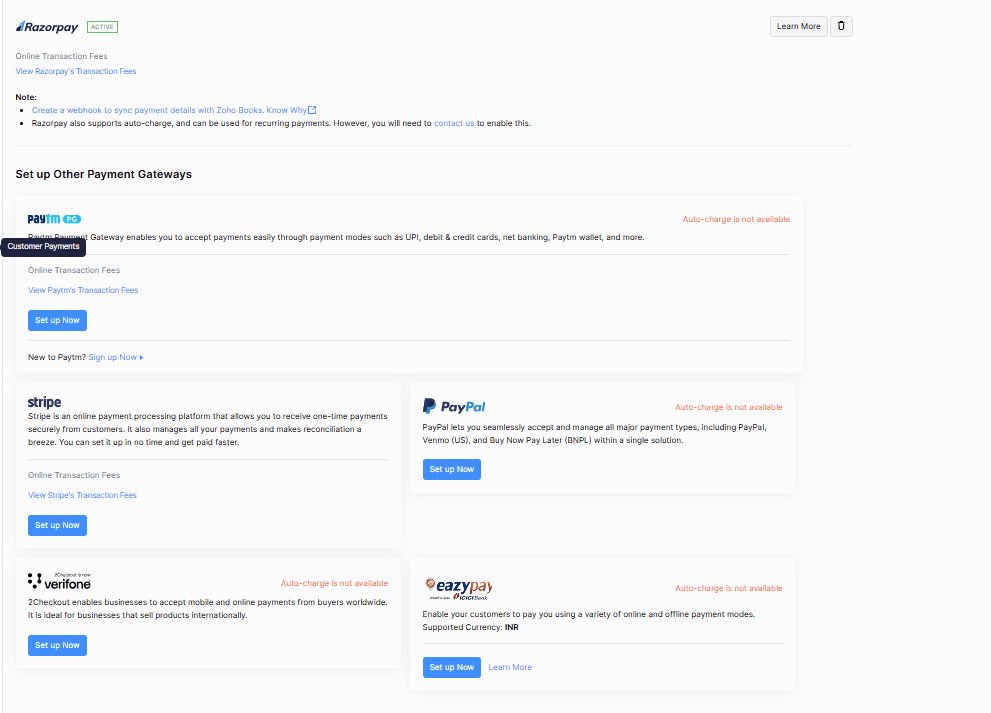
Automation Tools: Work Smarter, Not Harder
Zoho Books offers a wide range of automation tools that help streamline day-to-day tasks, saving valuable time and reducing the chances of human error.
Key Automation Features
Workflow Automation: Create workflows that automate tasks such as invoice generation, payment reminders, and purchase order approvals. This helps reduce administrative work and improve operational efficiency.
Scheduled Invoicing: Set up recurring invoices that are automatically generated and sent to clients on a set schedule, perfect for subscription-based businesses.
Payment Reminders: Automatically send payment reminders to clients when invoices are overdue, ensuring that you maintain positive cash flow without manual follow-ups.
Customizable Templates: Personalize Your Financial Documents
With Zoho Books, you can fully customize invoices, quotes, purchase orders, and other financial documents. Customization ensures that your business documents align with your branding and professionalism.
How Customizable Templates Benefit Your Business
Branding Flexibility: Add your logo, choose fonts, colors, and layout options to ensure that your documents look polished and reflect your company’s brand identity.
Multiple Document Types: Customize not only invoices but also estimates, purchase orders, payment receipts, and credit notes, giving your entire document suite a unified, professional appearance.
Save Time: Once your template is customized, you can reuse it for all future invoices and other documents, eliminating the need to start from scratch each time.
5. Benefits of Using Zoho Books
Simplified Accounting for Non-Accountants
Zoho Books is designed to be user-friendly, even for those without an accounting background. The intuitive interface and simple navigation make it easy for anyone to manage their business finances, whether they are new to accounting or experienced professionals.
Automation of Routine Tasks
By automating repetitive tasks, Zoho Books allows businesses to save time and reduce errors. For instance, recurring invoices, automated reminders, and automatic transaction matching all work together to streamline the financial management process.
Accessibility with Cloud-Based Features
Being cloud-based, Zoho Books provides businesses with the flexibility to access their financial data anytime and anywhere. Whether you're working from the office, at home, or on the go, you can stay connected to your business’s financial operations.
Tax Compliance
Zoho Books helps businesses remain compliant with tax regulations, including GST for Indian businesses and VAT for those in the EU. The software automatically calculates tax rates based on your location and generates tax reports for easy filing.
6. Reports and Analytics
Zoho Books provides comprehensive reports and analytics that allow businesses to monitor their financial health and make informed decisions. Whether you're tracking revenue, expenses, or taxes, Zoho Books offers various tools to ensure you have the insights needed to run your business efficiently.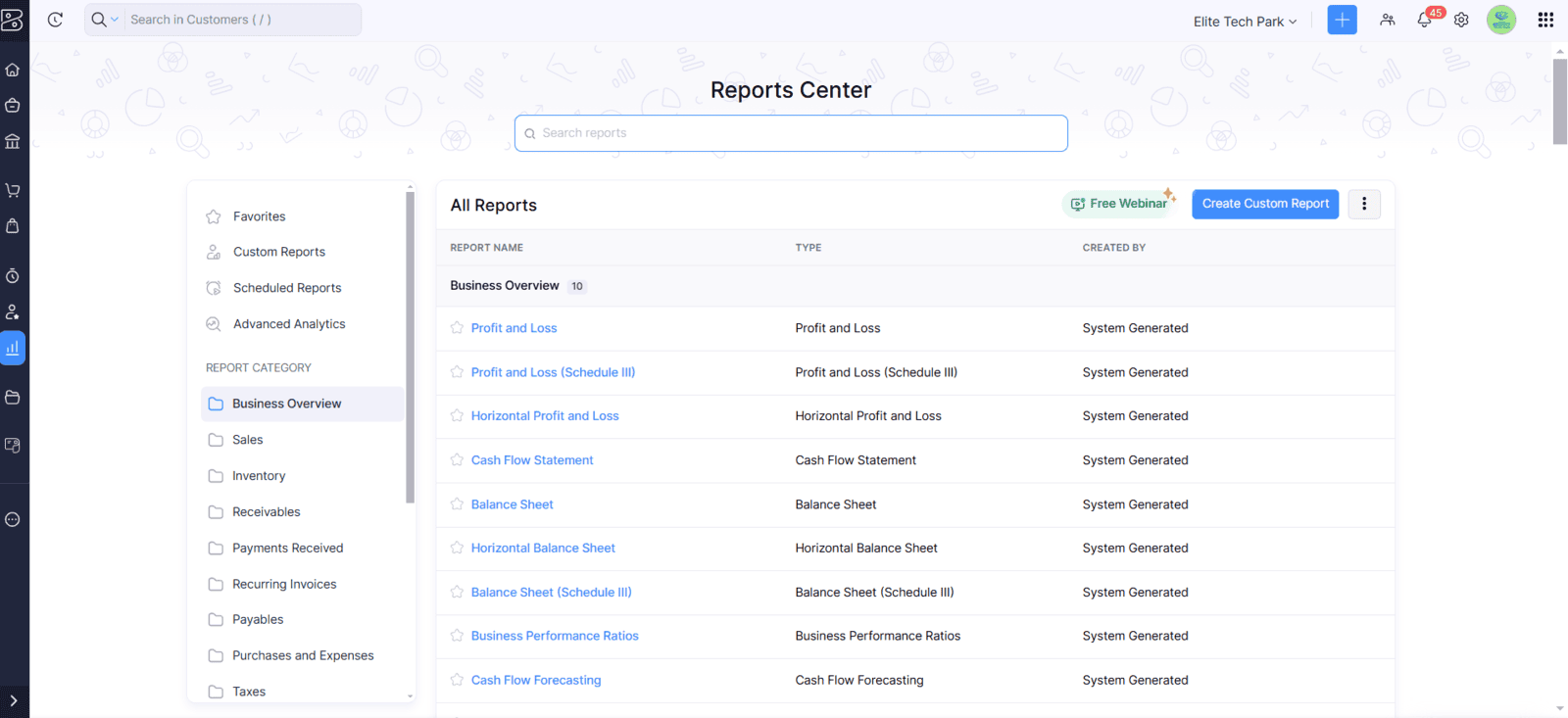
Predefined Reports: Key Financial Insights
Zoho Books comes with predefined reports that cover essential financial aspects. These reports give you an immediate overview of your business's financial position:
► Profit and Loss Statement
This report shows your business's revenues, expenses, and profits over a specific period, helping you assess profitability.
► Balance Sheet
A snapshot of your business's assets, liabilities, and equity, providing insights into its financial stability.
► Cash Flow Statement
Tracks the inflow and outflow of cash, ensuring your business has sufficient liquidity to meet its obligations.
►Tax Summary Report
For businesses that need to comply with taxes, this report summarizes tax liabilities, including GST and VAT, ensuring you stay tax-compliant.
Custom Reporting Features: Tailored to Your Needs
Zoho Books allows you to create custom reports, offering flexibility in what data you want to view.
Create Custom Reports: Choose specific fields and apply filters for more detailed, personalized reports.
Save and Reuse Templates: Once a report is created, you can save the layout for future use, saving time on repeated tasks.
Export Options: Easily export reports to PDF, Excel, or CSV to share with stakeholders or use for analysis.
Financial Dashboards: Real-Time Insights
Zoho Books provides visual financial dashboards that display key metrics, allowing businesses to quickly assess their financial performance.
Visual Metrics: Get a quick view of your business’s financial status with graphs showing revenue, cash flow, and expenses.
Real-Time Updates: Stay informed with automatic updates to your financial data.
Alerts and Notifications: Set up alerts for overdue invoices, low balances, or other financial issues to take prompt action.
Advanced Analytics: Deeper Insights
For businesses looking for deeper analysis, Zoho Books offers advanced analytics tools to track trends and make projections.
Trend Analysis: Track revenue, expenses, and profitability over time to identify patterns.
Business Performance Forecasting: Make better forecasts using historical data to predict future financial outcomes.
7. Migration from Other Accounting Software
Migrating to Zoho Books from other accounting software is a smooth and efficient process. Zoho Books provides tools that make transferring your financial data easy, whether you're coming from QuickBooks, Xero, Tally, or other accounting platforms.
Supported Platforms for Migration
Zoho Books supports migration from popular accounting platforms such as:
QuickBooks
Xero
Tally
These supported platforms allow you to transfer critical data, including invoices, contacts, payments, and chart of accounts, with minimal effort.
How Migration Works
Import Tools: Zoho Books offers dedicated import tools to directly upload data from your previous software.
Data Mapping: The system automatically maps data fields from the old software to Zoho Books, ensuring everything is accurately transferred.
CSV/Excel Uploads: If you are migrating from an unsupported platform, Zoho Books allows you to upload data via CSV or Excel files.
Benefits of Migrating to Zoho Books
Efficiency: Once migrated, Zoho Books helps automate routine tasks such as invoice reminders and recurring billing, saving you time and effort.
Better Insights: The platform’s reporting and analytics tools give you deeper insights into your financial data, aiding in better decision-making.
Scalability: Zoho Books offers features like multi-currency support, tax compliance, and integrations with other Zoho apps, making it an excellent choice for growing businesses.
8. Zoho Books Ecosystem and Integrations
Zoho Books offers seamless integration with a wide array of Zoho apps and third-party platforms, enabling businesses to automate workflows, enhance efficiency, and maintain better control over their financial operations.
Zoho Suite Integration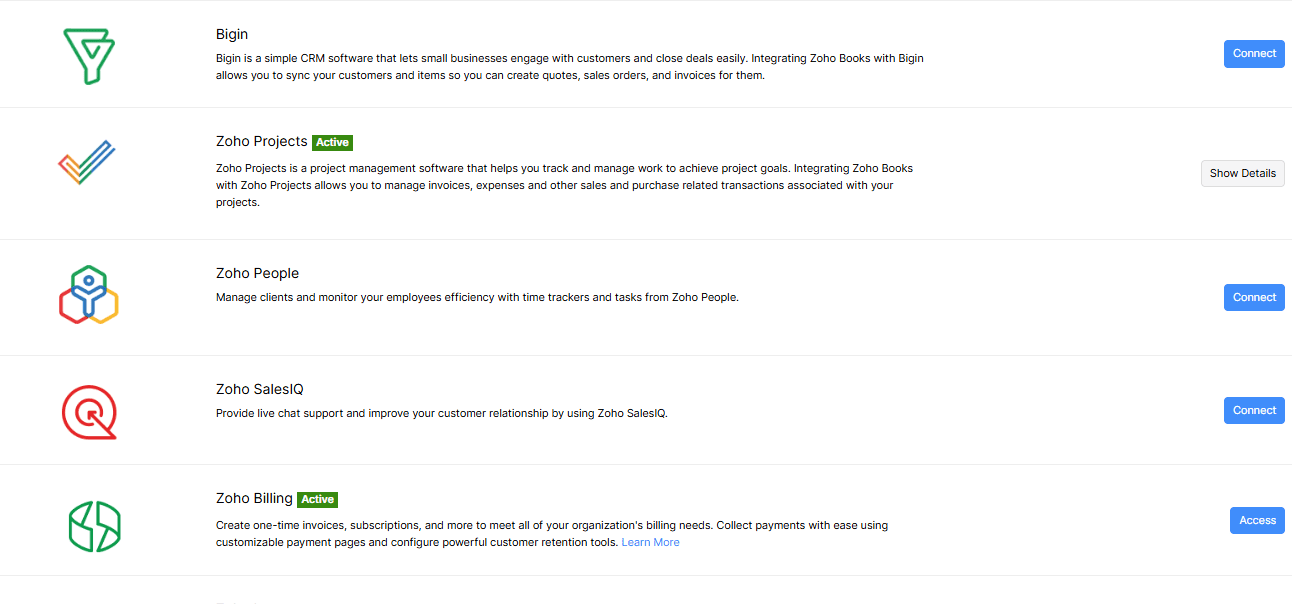
Connecting Zoho Books with other Zoho applications helps create a unified ecosystem that automates business processes and improves collaboration across departments.
► Zoho CRM: Sync Sales and Finance
Integrating Zoho Books with Zoho CRM allows businesses to link customer interactions with financial transactions. Sales orders, invoices, and payment history are automatically synced between the two applications. This helps streamline billing processes, improve customer management, and provide better tracking of sales performance.
►Zoho Inventory: Streamline Inventory and Order Management
Zoho Books and Zoho Inventory integration helps businesses manage inventory levels and financial transactions in real-time. Sales orders, purchase orders, and invoices are automatically updated between both applications. This integration ensures that businesses can track orders, stock levels, and financial data without any discrepancies.
►Zoho Expense: Simplify Expense Management
By integrating Zoho Books with Zoho Expense, businesses can automate the tracking and categorization of employee expenses. As expenses are recorded in Zoho Expense, they are automatically reflected in Zoho Books, reducing manual entry and ensuring accurate financial records.
►Zoho Payroll: Automate Payroll and Tax Filing
When Zoho Books is integrated with Zoho Payroll, businesses can streamline their payroll processing. Salary payments, tax calculations, and employee benefits are automatically synchronized between Zoho Payroll and Zoho Books, ensuring that payroll expenses are recorded correctly.
►Zoho Projects: Track Project Expenses and Billing
Zoho Books integrates with Zoho Projects to track project-related expenses and generate invoices based on the costs incurred in a project. This integration helps businesses generate client invoices directly from project expenses, track billable hours, and ensure accurate billing for all project-related activities.
Third-Party Integrations
Zoho Books also supports several third-party integrations, extending its functionality to payment gateways, e-commerce platforms, and communication tools.
► Payment Gateway Integrations: Streamline Payments
Zoho Books integrates with popular payment gateways like PayPal, Stripe, and Razorpay, allowing businesses to accept online payments and automatically reconcile them with their accounts. This integration simplifies the process of tracking payments, improving cash flow management and reducing administrative tasks.
► E-commerce Integrations: Sync Online Sales
Businesses using e-commerce platforms like Shopify, WooCommerce, or BigCommerce can integrate them with Zoho Books to automatically sync online orders and sales data with their accounting records. This integration eliminates the need for manual data entry, ensuring financial accuracy and efficient order management.
► Shipping Carrier Integrations: Manage Shipments
Zoho Books integrates with major shipping carriers such as FedEx, UPS, and DHL, allowing businesses to manage their shipments directly within the platform. This integration helps businesses track deliveries, generate shipping labels, and maintain accurate records of shipments, all within Zoho Books.
► SMS and WhatsApp Integrations: Improve Communication
With integrations like Twilio for SMS and WhatsApp, Zoho Books allows businesses to send payment reminders, invoices, and updates directly to clients through these popular messaging platforms. This integration enhances communication with clients and improves the speed and efficiency of payment collection.
► API Support: Custom Integrations
For businesses with unique needs, Zoho Books provides API support, allowing them to create custom integrations with internal systems or third-party applications. This flexibility enables businesses to tailor their workflows and automate processes according to their specific requirements.
9. Comparison with Other Accounting Software
Overview of Competitors
Zoho Books competes with other popular accounting software such as QuickBooks, Xero, and FreshBooks. While each platform has its strengths, Zoho Books offers a unique combination of features at a competitive price point.
Key Feature Comparisons
Zoho Books stands out for its ease of use, customizable reports, and deep integrations with other Zoho apps. Unlike many competitors, Zoho Books provides a complete ecosystem for businesses to manage their finances, customer relationships, and inventory seamlessly.
Efficiency in Pricing Plans
Zoho Books offers more affordable pricing plans compared to its competitors. The software provides the same core functionality as platforms like QuickBooks and Xero but at a lower cost, making it a more cost-effective solution for small and medium-sized businesses.
10. Case Studies or Real-World Applications
Zoho Books has been instrumental in helping businesses streamline their accounting processes and improve operational efficiency. Below are a couple of examples showcasing how Zoho Books has benefited businesses.
► Small Business: Efficient Invoicing and Expense Tracking
Case Study: A local consulting firm
A small consulting firm struggled with manual invoicing and tracking business expenses. The owner spent significant time managing invoices, leading to delayed payments and errors. After adopting Zoho Books, the firm experienced:
Invoicing: Automated recurring invoices and customizable templates saved time and reduced errors.
Expense Tracking: Automatic categorization of receipts helped keep records accurate and up-to-date.
This transition allowed the firm to focus more on consulting services while improving cash flow and reducing administrative overhead.
► E-commerce Business: Streamlined Sales and Shipping
Case Study: An online clothing store
An online clothing store had difficulty managing sales, inventory, and accounting manually. After integrating Zoho Books with Shopify, they experienced several key improvements:
E-commerce Integration: Sales data from Shopify was automatically synced with Zoho Books, streamlining the accounting process.
Shipping Integration: Shipment tracking was simplified with Zoho Books’ integration with FedEx and UPS.
This integration saved time, reduced errors, and ensured accurate financial records, enabling the store to scale without additional administrative burden.
11. Getting Started with Zoho Books
Starting with Zoho Books is simple and quick, making it easy for businesses to begin managing their finances right away. Here’s a breakdown of the process:
► Easy Sign-Up Process
The sign-up process is quick and user-friendly:
Sign Up: Create your account on the Zoho Books website using your email or Google account.
Enter Business Information: Provide basic business details, such as company name, address, and tax information, to set up your account.
Once you’ve signed up, you’ll be able to access the dashboard and start managing your finances immediately.
► Onboarding Assistance and Tutorials
Zoho provides helpful onboarding tools to ensure a smooth start:
Onboarding Walkthrough: When you first log in, a guided tour will walk you through key features like setting up your chart of accounts and tax details.
Tutorials: Zoho Books has an extensive library of tutorials and help articles to guide you through various features and processes.
Getting Started Checklist: A simple checklist ensures you complete essential tasks like adding clients, vendors, and automating basic workflows.
► Customer Support for Assistance
If you have any questions during the setup, Zoho Books offers various support options:
Live Chat: For immediate assistance, use the live chat feature to connect with support.
Email & Phone Support: For more detailed inquiries, you can contact support through email or call Zoho’s dedicated help line.
► Mobile App for On-the-Go Access
You can download the Zoho Books mobile app to manage your finances on the go. The app lets you:
Track expenses, create invoices, and view key financial reports from anywhere.
► Tips for Maximizing Zoho Books
To make the most out of Zoho Books:
Automate invoicing, payment reminders, and workflows to save time.
Integrate with other Zoho apps, like Zoho CRM, for a unified business management experience.
Frequently Asked Questions (FAQs) for Zoho Books
1. General Questions
How can I transfer data between two organizations in Zoho Books?
To transfer data between two organizations, you’ll need to export data from the source organization and import it into the target organization using Zoho Books' import tools. Supported formats include CSV for contacts, invoices, transactions, and more.Can I use an external SMTP server to send emails from Zoho Books?
Yes, Zoho Books allows integration with an external SMTP server for sending emails. This can be set up in the email settings, providing you with flexibility in managing email communications directly from your domain.How do I change the date format in my organization?
Navigate to 'Organization Profile' in settings, where you can select your preferred date format, either MM/DD/YYYY, DD/MM/YYYY, or another available option.Can I switch my organization’s time zone?
Yes, you can update your organization's time zone from the 'Organization Profile' section in settings. Ensure you select the correct time zone to manage transactions accurately.How do I set up multi-currency in Zoho Books?
Multi-currency functionality allows you to work with different currencies. It can be enabled in the 'Currencies' section of the settings, where you can add currencies, configure exchange rates, and handle transactions in foreign currencies.
2. Banking
Why aren't my recent bank transactions appearing in Zoho Books?
This could be due to a delay in syncing bank feeds. Ensure that the bank account is linked correctly and that the bank supports direct feeds. If issues persist, try refreshing the bank feed or contact Zoho Books support.How do I handle duplicate transactions during bank reconciliation?
If duplicate transactions are detected, Zoho Books allows you to delete or merge them manually to ensure reconciliation accuracy. You can view the transactions and make corrections accordingly.What should I do if my bank feeds are not updating?
Check if your bank account is properly linked and that no connection issues are occurring. You may need to reconnect your account or check for any issues with your bank's feed services.Can I import bank statements into Zoho Books?
Yes, Zoho Books allows you to import bank statements manually in CSV, OFX, or QFX formats. You can then reconcile these transactions with your existing records.
3. Items and Inventory
How do I set up inventory tracking for an item?
You can enable inventory tracking by creating an item and selecting the "Track Inventory" option. Once activated, you can monitor stock levels, track purchases, and sales for that item.What is the purpose of price lists in Zoho Books?
Price lists enable businesses to offer specific prices for different groups of customers. You can assign these price lists to customers to apply discounted or tiered pricing when creating transactions like invoices and estimates.How can I receive notifications when an item's stock is low?
You can set reorder points for each item in Zoho Books. Once the stock reaches this threshold, the system will send you a notification to remind you to replenish inventory.Can I handle multiple warehouses in Zoho Books?
Yes, Zoho Books allows you to manage stock across multiple warehouses. You can assign items to specific warehouses and track stock levels for each one.
4. Accounting and Finance
How do I reverse a journal entry in Zoho Books?
To reverse a journal entry, go to the 'Journal' section, find the entry, and click on the 'Reverse' option. This action creates a new entry to negate the previous one, maintaining proper accounting records.What is the purpose of manual journals in Zoho Books?
Manual journals are used to enter transactions that do not originate from other modules, such as adjustments or corrections for accounting purposes.How do I configure my chart of accounts?
The 'Chart of Accounts' section lets you organize accounts into categories like assets, liabilities, income, and expenses. You can add, edit, or delete accounts based on your business needs.How do I apply credit notes to invoices in Zoho Books?
You can apply a credit note to an open invoice by selecting the 'Apply Credit Note' option when creating a payment or during invoice creation. This helps offset the amount due on the invoice.
5. Customers and Vendors
How do I associate a unique template with a customer or vendor?
You can set up specific templates for invoices, estimates, and other documents under the 'Preferences' section of a customer's or vendor’s profile. This helps maintain consistent branding and document formatting.How can I add a secondary email address to my customers?
In the customer profile, you can add multiple email addresses. This ensures that additional contacts within the customer’s company receive documents like invoices, payment reminders, and quotes.How do I assign alternate billing and shipping addresses to a customer?
In the customer's profile, you can specify different billing and shipping addresses. This is particularly useful for customers with separate billing departments or for shipping to multiple locations.Can I set payment terms for individual customers?
Yes, you can define custom payment terms for each customer under their profile, which will automatically apply to all invoices issued to them.
6. Documents and Data Management
How do I back up my data in Zoho Books?
Zoho Books does not offer direct backups but allows you to export data in CSV formats for backup. You can export transactions, contacts, and reports for safekeeping.How do I back up the documents attached to my transactions and contacts?
Documents attached to transactions can be downloaded manually, and it’s a good practice to store these files in a secure location outside Zoho Books to ensure they are not lost.Can I print and email my reports directly from Zoho Books?
Yes, Zoho Books allows you to print and email reports directly from the software. You can generate reports like Profit & Loss, Balance Sheet, and Tax Reports and then email them to your stakeholders or print them for physical records.
7. Subscription and Billing
How do I obtain an invoice for my Zoho Books subscription payment?
You can obtain your subscription invoices from the 'Transaction History' section under 'Billing' settings. These invoices are available for download anytime.How do I change the base currency of my organization?
The base currency is set during the initial setup and cannot be changed later. If you need a different base currency, you will need to create a new organization with the desired currency.Can I upgrade or downgrade my Zoho Books subscription plan?
Yes, you can upgrade or downgrade your Zoho Books subscription plan directly from the 'Subscription' section in settings. This allows you to select a plan that best fits your business needs.
8. Tax and Compliance
How do I configure tax rates in Zoho Books?
You can configure tax rates in the 'Taxes' section under settings. Zoho Books allows you to set up tax rates based on your location and the products or services you offer. Once configured, tax is automatically applied when creating transactions like invoices or bills.Can I track and manage VAT or GST for my business in Zoho Books?
Yes, Zoho Books supports VAT, GST, and other tax regulations. You can set up VAT/GST rates in the tax settings and generate tax reports to ensure compliance with local tax laws.How do I handle tax-exempt transactions in Zoho Books?
You can create a custom tax rate for tax-exempt transactions in the tax settings. Once created, you can assign this tax rate to specific customers or transactions that are exempt from tax.How do I generate tax reports in Zoho Books?
Zoho Books provides several tax reports, including VAT/GST reports, which can be accessed under the 'Reports' section. These reports help you monitor your tax liabilities and file returns in compliance with local regulations.
9. Customization and Branding
Can I customize the look and feel of invoices and other documents in Zoho Books?
Yes, Zoho Books allows you to customize the appearance of invoices, estimates, and other documents. You can select from different templates, add your logo, and even edit the layout using the built-in editor.How do I add my company’s logo to invoices or estimates?
You can upload your company logo in the 'Organization Profile' settings. Once uploaded, the logo will automatically appear on all the invoices, estimates, and other documents that you generate.Can I set up multiple payment terms in Zoho Books?
Yes, Zoho Books allows you to set custom payment terms, such as Net 30, Net 45, or custom durations, and apply them to specific customers. This ensures consistent billing practices tailored to your business.
10. Multi-User Access and Permissions
Can I add multiple users to Zoho Books?
Yes, Zoho Books allows you to add multiple users to your organization. You can assign different roles and permissions to each user based on their responsibilities. This ensures that the right people have access to the right data.How do I set different roles and permissions for users in Zoho Books?
To set roles and permissions, go to the 'Users and Roles' section under settings. You can assign roles like Administrator, Accountant, or Salesperson, and control what each role can access and modify within Zoho Books.Can I limit user access to specific modules or features in Zoho Books?
Yes, Zoho Books allows you to control user access to specific modules and features. For example, you can restrict access to financial reports or inventory management, depending on the role and permissions of each user.
13. Closing Thoughts
Zoho Books stands out in the crowded world of accounting software by offering an intuitive, feature-packed solution that caters to the needs of small and medium-sized businesses. From seamless invoicing and expense tracking to powerful integrations and automation, it empowers business owners to stay on top of their finances with ease.
The comprehensive features, along with the ability to integrate with a wide range of tools, make Zoho Books not only a smart choice but a game-changer for businesses looking to simplify accounting processes and ensure financial accuracy.
If you haven’t tried Zoho Books yet, now is the perfect time to explore its full potential. Start with a free trial and experience how it can streamline your accounting tasks, reduce manual errors, and save you valuable time.
Why wait? Dive in and discover how Zoho Books can help you manage your business finances smarter, faster, and better.